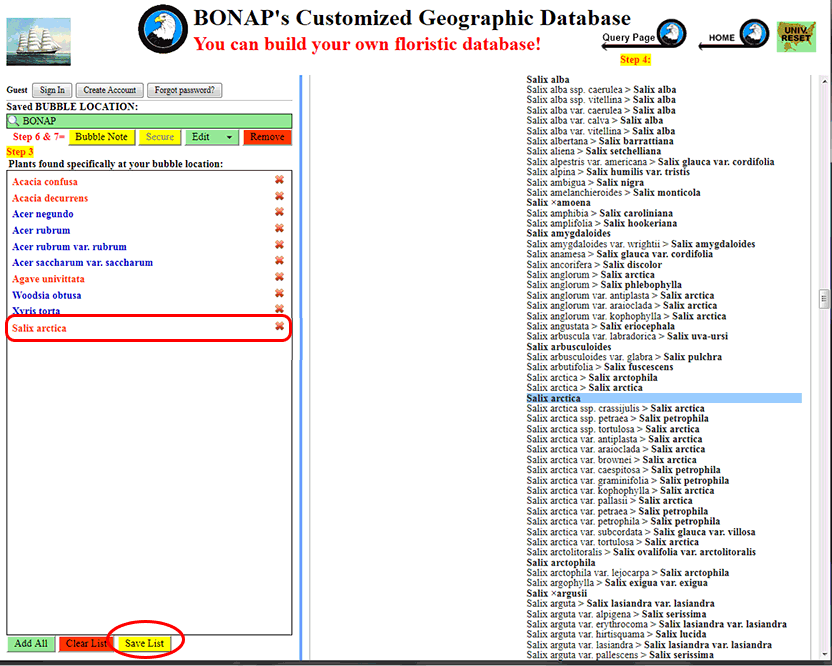Step 1: To open a BUBBLE LOCATION for the purpose of editing a plant list, either left-click on the bubble on the Google map, or enter the name, location, or partial name or location into the 'Saved BUBBLE LOCATION' search bar and select your BUBBLE LOCATION from the drop down list.
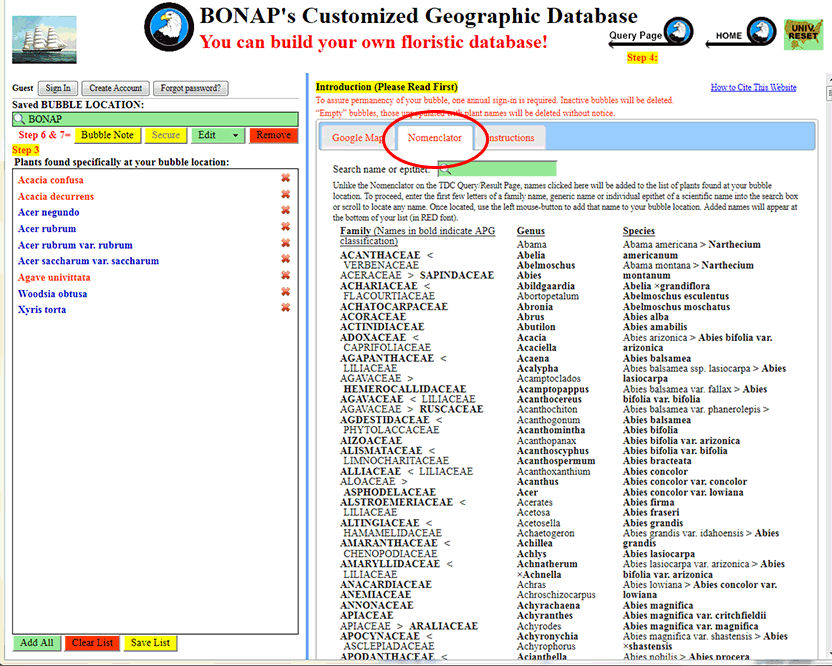
Step 2: Left-click on the 'Nomenclator' tab (the middle tab on the blue bar) in order to open the Nomenclator panel.
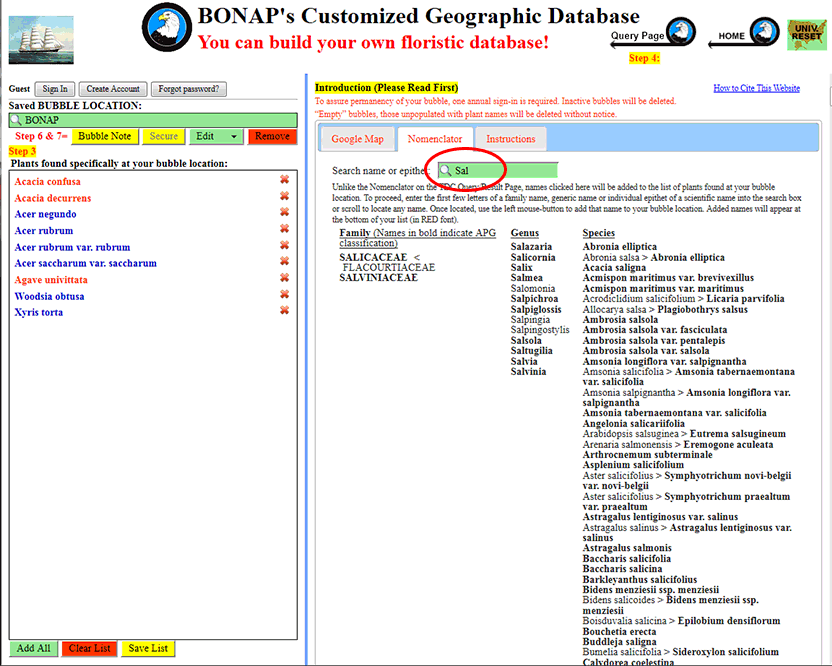
Step 3: Enter any name (or partial name) into the search box or scroll to locate the name of the plant you wish to add to your location. The list will generate results to your query as you enter each letter.
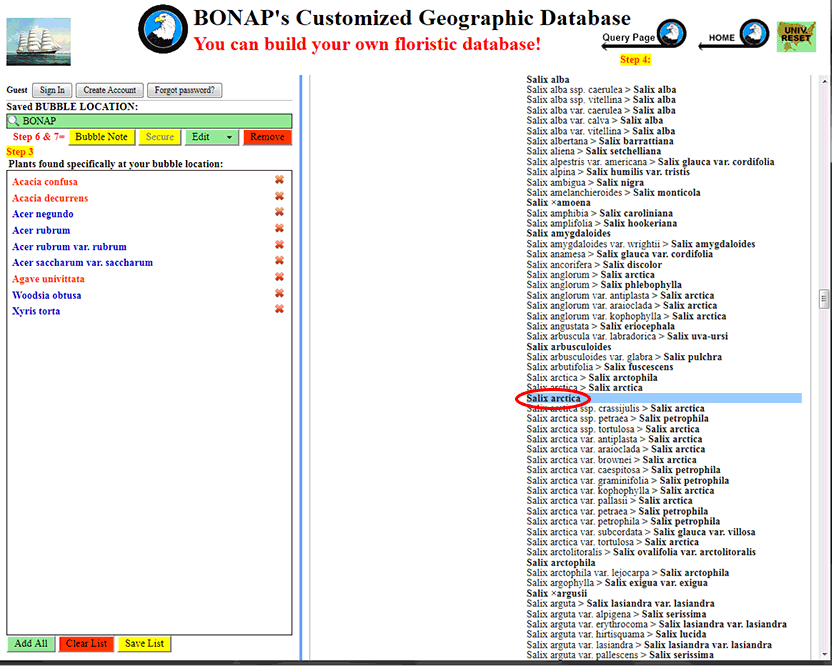
Step 4: When you locate a name you wish to add, use the left-click on that name to add it to your bubble location.